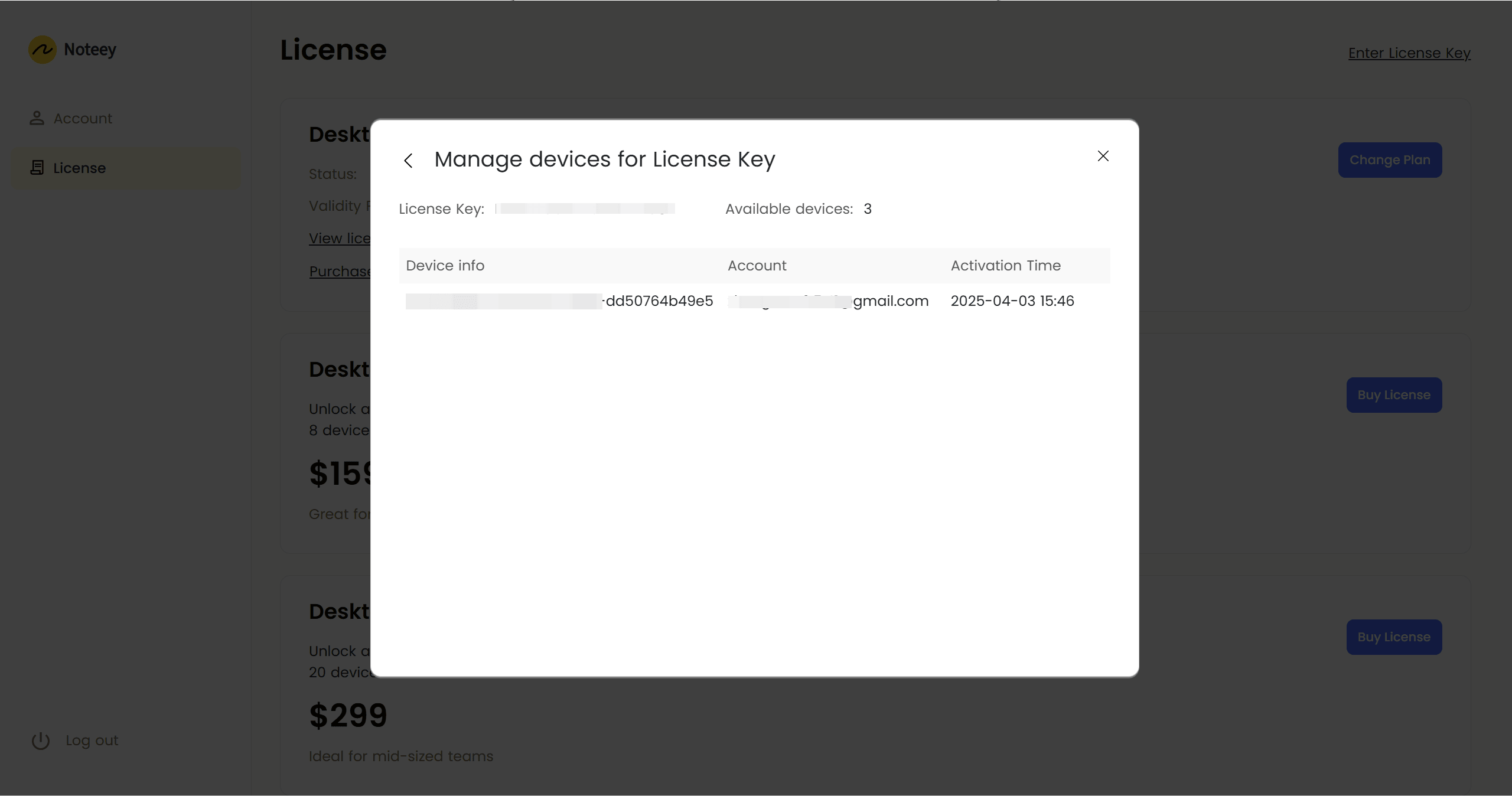How to Manage your license
This article explains how to activate your license, as well as how to view, share, and manage it.
License Activation Methods
Method 1: Direct Purchase & Activation
- Log in to your web account, purchase a license, then click the "Open App" button in the top-right corner to launch the desktop application.
- Wait for the desktop to complete data synchronization.
- Once the license is successfully activated, all premium features will be available in the app.
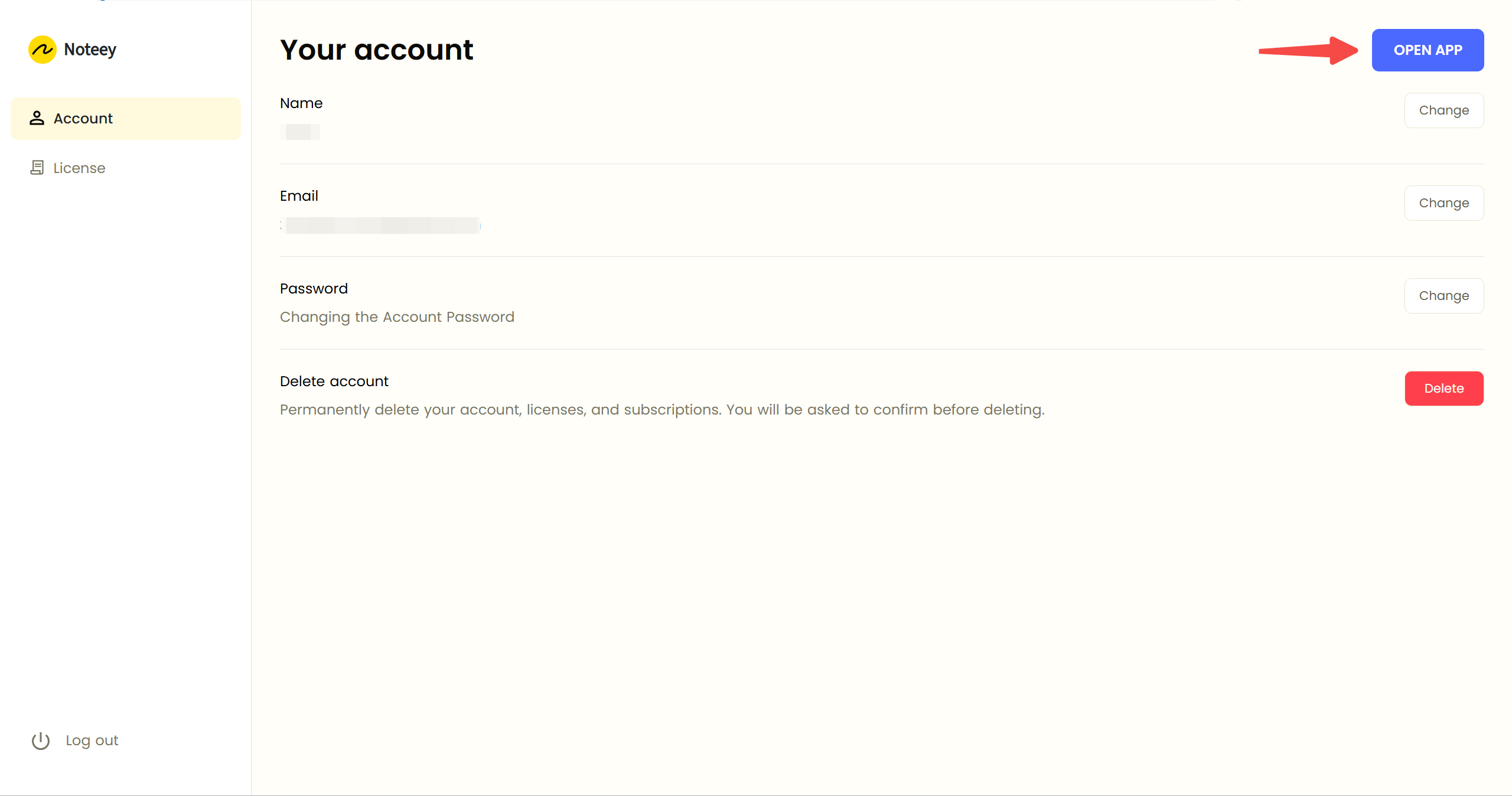
Method 2: Activate Using a License Key
- Log in to your web account and click "Enter License Key" in the top-right corner of the License page.
- In the pop-up dialog, enter the full license key and launch the desktop application.
- After activation, all paid features will be unlocked in the app.
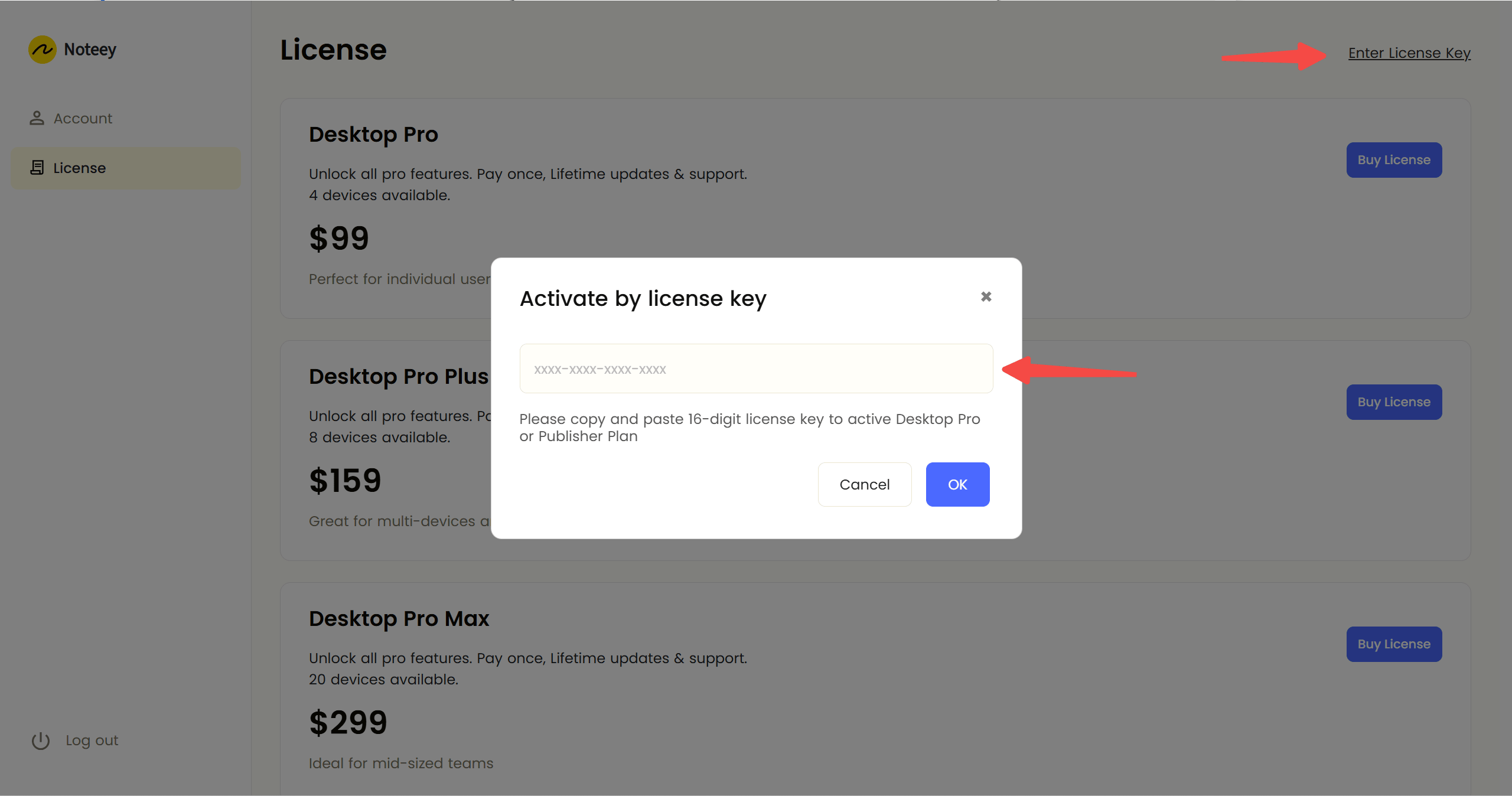
License Management
Viewing Licenses
- After purchasing a license, you can view all owned licenses in your account center.
- In the License List window, you can:
- View the license key
- Check the number of available device activations
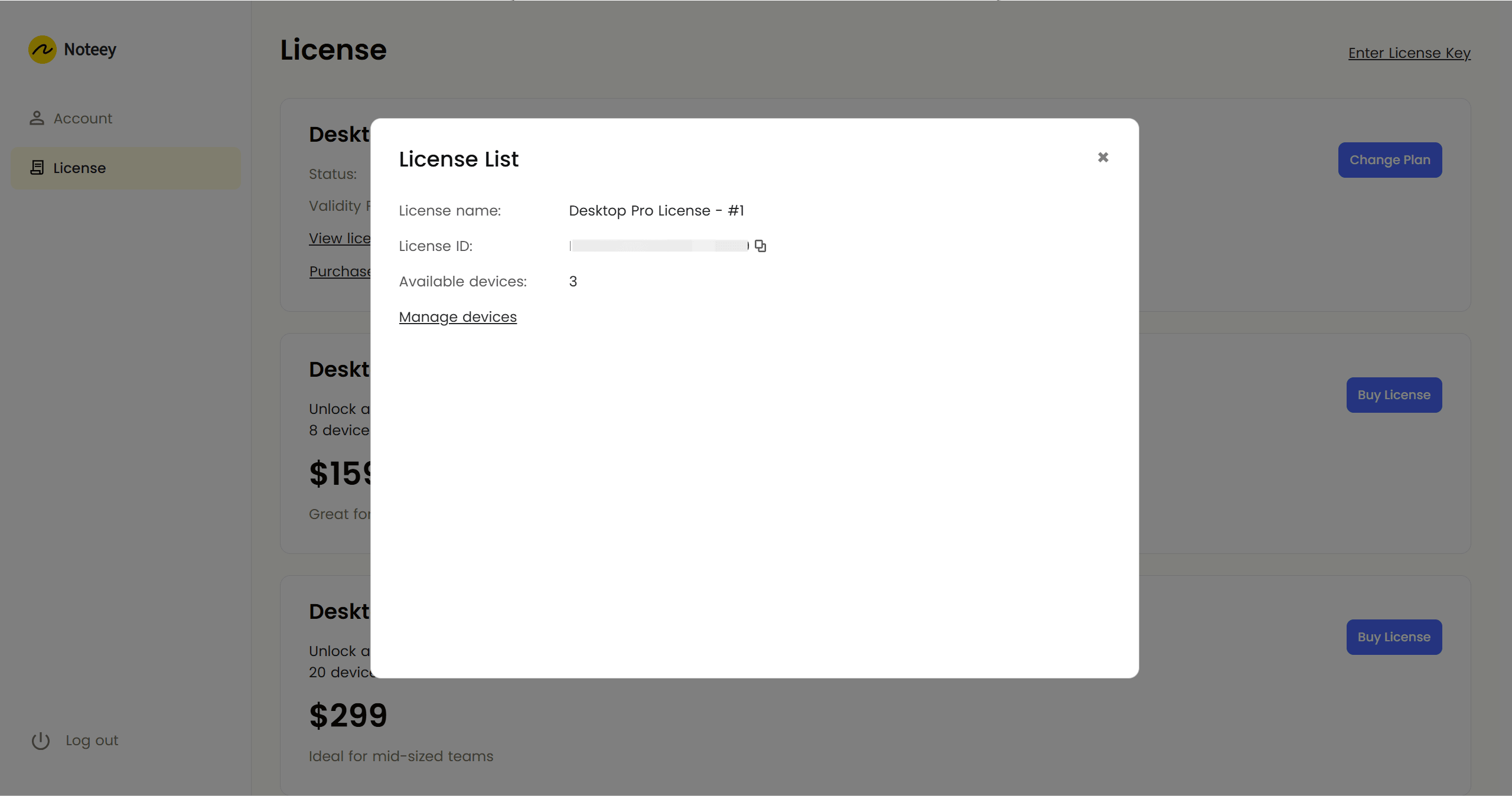
Sharing Licenses
- You can share your license key with others, allowing them to activate the license on their own devices.
Device Management
- View a list of all currently activated devices.
- Remove inactive devices to free up activation slots.